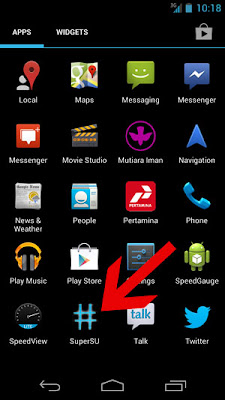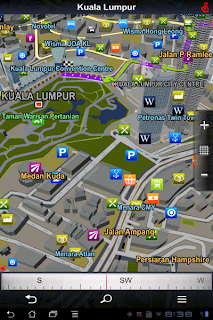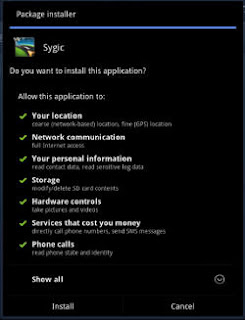Google just announced on the official Google blog, the
price and availability for the Nexus 4, Nexus 7 with 32 GB and 3G and the Nexus 10. Thus, all three devices are now
officially released. In addition, we are excited about how low the prices for all high-end devices are. Android is good
Hurricane Sandy has forced Google to cancel the event in New York, but the Mountain View company has, however, announced the new products of the Nexus family. The numerous rumors in recent weeks are now confirmed with the launch of the
nexus smartphone Nexus 4 and
Nexus 10, accompanied by a model with 32 GB of memory, the Nexus 7. For all these devices, Google has developed Android 4.2, the new release of the operating system that introduces a number of new features and improvements.
Google Nexus 4

The
Nexus 4 is a smartphone with True HD IPS display Plus 4.7-inch (1280 × 768 pixels and 320 ppi) protected with Gorilla Glass 2, quad-core processor Qualcomm Snapdragon S4 Pro 1.5 GHz, 2 GB RAM, 8 or 16 GB of internal flash memory (no micro SD slot), dual cameras (8-megapixel rear and 1.3 megapixel front), WiFi 802.11 b / g / n, Bluetooth and NFC chip. The 2100 mAh battery provides up to 10 hours.
As was done by Nokia with the Lumia 920 and 820, Google decided to integrate a wireless charging system compatible with the Qi standard. This should allow you to use the same accessories designed for smartphones of the Finnish manufacturer. Google will offer its still a device called Wireless Charging Orb. It is an object of spherical shape "sliced" with an angle of approximately 45 degrees to allow the support of the Nexus 4. Both the charging dock that the smartphone is equipped with magnets that prevent slipping of the device. Daydream functionality included in Android 4.2 allows you to view photos, news from Google Currents and other information even when the Nexus 4 is charging.
Google has not signed any agreement with the U.S. phone operators and then the Nexus 4 will be "unlocked". No support for LTE networks, but 3G HSPA +. The sale of the 8 and 16 GB versions will begin on November 13th on Google Play store in the U.S., Canada, UK, Germany, France, Spain and Australia. Prices are respectively 299 and $ 349. The 16 GB version will also be available through T-Mobile for $ 199 with a two year contract.
Google Nexus 10
After the 7-inch model, Google announced a larger tablet based on Android 4.2 Jelly Bean. The Nexus 10 has a 10-inch screen Super PLS with an impressive resolution of 2560 × 1600 pixels (300 ppi). The hardware includes a dual core processor Samsung Exynos 5250 1.7 GHz (ARM Cortex A15) with Mali T604 GPU quad core, 2 GB RAM, 16 GB or 32 GB of internal memory, 5 megapixel rear camera and front 1.9-megapixel, micro USB, micro HDMI, two NFC chip, stereo speakers, Bluetooth 4.0 and WiFi 802.11b/g/n.
The 9000 mAh battery provides up to 9 hours of HD video playback and 500 hours of standby time. The thickness of the tablet is 8.9 mm, while the weight is 603 grams. The Nexus 10 will be on sale from November 13 on Google Play in the United States, United Kingdom, Australia, Canada, Germany, France, Spain and Japan. Prices are $ 399 for the 16GB model and $ 499 for the model 32 GB.
Google Nexus 7 32GB and 32GB + Mobile
For the younger brother of the
Nexus 7 Google has reserved a double novelty. The tablet will be available with 32 GB at $ 249, while the 16GB model will cost $ 199. Exits from the catalog 8 GB model (sold only in the U.S.). The 3G version also comes with support for HSPA + and Android 4.2 at a price of $ 299. The tablet will be "unlocked" and, like other products, can be purchased by November 13 on Google Play Store in the U.S., Canada, UK, Australia, France, Germany and Spain.
There is still an atmospheric video that shows all three devices as well as a few of the




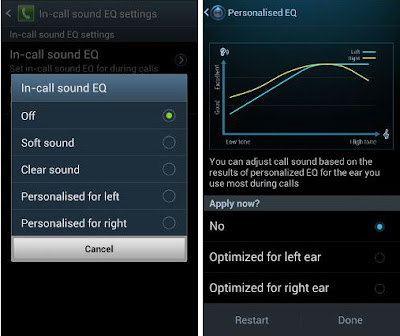






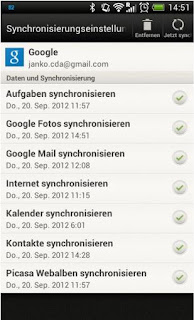

















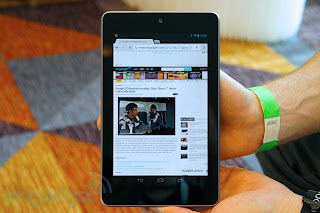



 for Mac, use the fastboot-mac, linux: fastboot-linux
for Mac, use the fastboot-mac, linux: fastboot-linux